Business email providers
In today's modern world the old tried and true email is still the single most important way that business people communicate.
Email is as-important or maybe even more important than your telephone.
This article discusses business email hosting and some differences between the top two popular providers. And, as usual, I'll offer my opinion and recommendations as well.
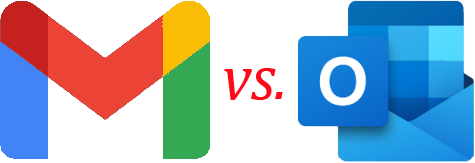
Gmail and Outlook duke it out
For this article, we'll just assume you have a custom domain, your own dot-com, for your email. If not, you should click here to read another article on why a custom domain is important for business.
First of all, let's discuss the various ways that email exists along with their pros and cons. Then we'll discuss the two big providers.
When someone sends you email, that email is delivered to an email server, sitting there waiting for you to pick it up -- that much is the same regardless of how you access your email. But after that things can work in different ways. Here are the three major ways people access their email.
- Exclusively web-based, or "in the cloud"
- Using a local email program, like Outlook, with folder synchronization to the cloud.
- Using a local email program, like Outlook, and downloading only (not syncing) to the local device.
Exclusively web-based
Using this model, your email resides exclusively on the email server. You'll read, reply, and compose email on the server itself using a web browser, such as Firefox, Chrome, Edge, etc. At no point are email messages residing on your device or computer (well, except for a small realtime cache for performance). It's kind of like browsing on amazon.com. It's all in the cloud (hosted elsewhere on the internet), not on your computer.
The main advantages to this approach are:
- Your email experience "follows you" to whatever device you're using: Laptop, a friend's computer, your smart phone, whatever. All the read/unread statuses, replies, the state of the inbox, sent items, drafts, all other folders, etc. are all the same regardless of which device or computer you use. Email is not stored on these devices (except for that cache I mentioned), you are simply viewing from them.
- Your email is backed-up by the email provider in their huge and redundant data centers. It's a lot safer there than on your laptop.
The main downside used to be that it was impossible to work offline. If you aren't online, then you can't very well reach the email server, right? Google has addressed that with an offline mode, a Chrome feature. But really, except for using your laptop on an airplane, how often are you really unable to get online? In today's world, it's pretty unusual to be away from any and all internet access.
Local Access with folder synchronization to the cloud (IMAP/Exchange).
Under this model, you'll be using a local email program like Microsoft Outlook. Your email is still maintained on the server but a copy of your entire mail store* is also maintained on your local device and is synchronized with the server.
* Exchange has a feature to limit how much is stored locally based on email age.
The advantages to this approach aren't as notable these days because of advances in web-based systems, but here they are:
- You'll have a local copy of all your email so you could at least read email while offline. Outgoing mail would be queued for transmission next time you are online.
- Essentially limitless space for archiving old email, limited only by the capacity of your local storage devices.
Disadvantages are:
- Initial synchronization can take a long time depending on the size of your email store and the speed of your internet connection. And that same synchronization must occur on every computer on which you use a local email program (like Outlook).
- IMAP and Exchange occasionally hang up and refuse to sync, requiring various remedies to fix. I see this regularly with my clients.
- Mail store status (read flags, state of various folders, etc.) don't always seamlessly sync between your various devices. e.g. You'll read an email on your laptop, but it may appear as unread on your office computer. This works fairly well as it should, but it's not rare.
Download only (not syncing) to the local device (POP3).
This really is your father's Oldsmobile. This is the original way email was done and is now pretty much obsolete. Under this model, email is downloaded from the server to your local computer then deleted (usually) from the server. Decades ago when storage was way more expensive, email providers did not offer much server storage. You had to frequently download and purge email from the server lest you reach your storage limits causing new incoming email to be rejected.
Advantages are slim. The only advantage to this model is that your email isn't as vulnerable in the event your account is compromised because most or all of it was deleted from the server last time you downloaded your email. But this is hardly considered a security feature. There are better ways to secure your email.
Disadvantages:
- Email folder status and messages is not maintained across your devices. e.g. Email sent from one device will not appear in the sent folder of a different device. This is PITA if you access email from more than one device or computer.
- If you have only one device or computer and you lose it or the storage device crashes with no backup, then your email is lost forever. That could be catastrophic to your business depending on how you use and archive email.
The 1990s called, they want their email program back
Microsoft Outlook is how most people access their email when they're not using a web-based system. It really is the 1990's way of accessing email. Folder synchronization between devices can be dodgy, it can consume a lot of space, and it simply doesn't integrate as well in the mobile-enabled world of today.
Outlook/Exchange was originally envisioned as a messaging platform for large enterprises. But for small business, generally not. Exchange management is complicated as hell and requires considerable expertise. But as Microsoft has opened up more direct sales avenues to retail buyers, they are pushing Outlook/Exchange as a solution. I don't recommend it.
Now we'll discuss various email ecosystems: Google Workspace (business Gmail), Microsoft Exchange, and all the others.
I. Google Workspace (Gmail on your domain)
Gmail in it's normal and recommended state is exclusively web-based. Under this model, your email resides on Google servers and you'll access it there. Google Workspace (GW) and Gmail are top Google products. They throw massive resources to them to ensure a good experience. Gmail includes the usual Contacts and Calendar as well as dozens of other more specialized tools.
In this article, I may use the terms "Gmail" and "Google Workspace/GW" interchangeably. They are essentially similar products, based on the same underlying framework, just targeting different user groups.
The user interface is fast, modern, clean, and sparse in appearance. e.g. There aren't countless icons and buttons cluttering the interface that hardly anyone uses or even understands. The UI (User Interface) features a high ratio of white space (or dark space if you prefer dark mode, as I do), not cramming every 1/4 inch of screen with a button, box, menu, or link. Yet Gmail manages to offer the features most people need. The UI has undergone some updates and a few face lifts in it's 10+ years of life as Google's engineers have determined what features people care about.
Gmail offers a number of cool features, some of which no one else offers. Here's a partial list of features.
Conversation (or threaded) view. Related emails are gathered together in a single "row" in your inbox. Click on the row to see all the individual emails in the conversation. No more jumping between the inbox and sent items or endlessly scrolling up and down in your inbox looking for a reply that came three weeks ago. I love this feature. Google didn't invent it, but they certainly made it popular. If that's not your brand of vodka then it can be disabled.
Labels instead of folders. In most other email interfaces, if you want to file an email away in a folder, you must choose which folder. You cannot place an email in more than one folder unless you copy it, using up additional space. Instead, Gmail lets you assign as many labels to an email that you want. So, labels look and act like folders, but you can assign more than one to an email.
Stars. This feature lets you mark an email with a star. The meaning of the star is arbitrary -- it's up to you. You can also click a button to see only star'd emails. There are twelve different stars and other shapes that you can choose from. A handy visual reminder that means whatever you need it to mean.
Category Inbox. Gmail will sort your incoming emails based on several high-level criteria and place them in alternate inboxes for you. By default, you get the regular inbox, a social inbox, and a promotions inbox. So all your social media updates will be routed to the social inbox and all the promotional emails (not spam, but legitimate promotional emails, like a weekly sales email from one of your online retailers) will go into the promotional inbox. Gmail is pretty smart about it, too. I rarely have to correct it.
Spam Detection. Ah yes, spam, that tasty canned meat from Hormel. Most email systems have some spam detection features with various levels of false positives and negatives. But consider for a moment what made Google a household word. Search. Google applies their powerful search kung fu along with other spam detection methods to email, eliminating spam with remarkable accuracy. Again, I hardly ever need to correct it.
It's also possible to access Google-hosted email using any local email program that's IMAP capable, like Outlook or Thunderbird.
Mobile Use: Gmail, Contacts, and Calendars work well on iOS (Apple) and Android devices. Google wrote their own app for both ecosystems and actively support it. I have the iPhone and iPad and use Gmail, Contacts, and Calendar with no issues.
Management: The administrative management console is more coherent and easier to use than Microsoft's frustratingly incoherent management console. There's less clutter and irrelevant links on Google's console. It's much cleaner. Everything about managing users in the GW ecosystem is simpler and more straightforward than Microsoft Exchange/365.
3rd Party Support: Google has strong 3rd party integration for CRM systems and other professional business tools.
II. Microsoft Exchange
Exchange has been a corporate business email solution since the 1990s. It was and still is a widely used enterprise messaging system. In the early aughts, 3rd party providers started offering Exchange as a hosted service, making it available to companies (often smaller ones) that did not wish to run their own in-house Exchange server (a considerably painful thing to do). Then more recently, Microsoft started offering hosted Exchange subscriptions themselves, along with their Office 365 offering.
If you are an unapologetic and unrepentant Outlook fan then Exchange is the best option, especially if you want to use Contacts and Calendars as well. Outlook doesn't play as well with Gmail as it does Exchange, which makes sense, really. Both Outlook and Exchange are Microsoft products so the usually get along better -- usually.
While Outlook integrates better with Exchange than it does with Gmail, it's still not without its problems. User authentication and synchronization problems continue to vex my clients that use Outlook with Exchange. So far, I've always been able to get it working again, but not by actually "fixing" it. Usually, I have to resort to deleting the local Exchange credentials or the entire mail store then reattaching to the Exchange server, an inelegant if ultimately effective approach.
Also, as people today accumulate ever more email with attachments, it's not unusual for a client to have 10+ gigabyte PST or OST files (PST and OST files are where Outlook stores email). These are (often huge) database files and Outlook is constantly accessing them. Switching between folders, searching for email, changing the display order, etc. can all take some time if your PST/OST files are large, especially on a slower computer. An SSD will help, but it's still inefficient.
III. All the others
Small business owners that set up their own email, usually without benefit of advice or aid from a professional I.T. consultant, often default to using the crappy email service provided by their domain registrar or, worse, their ISP. Usually this is GoDaddy, Network Solutions, Comcast, AT&T, etc.
Domain registrars like GoDaddy (one of the biggest) offer a pathetic email experience. The webmail interface is truly awful and spam filtering is sub-par. Domain registrars simply don't invest much in their email server offerings. And why should they? Most businesses choose them out of ignorance anyway so it's not like they have to produce a high quality product in order to attract business.
Much as I detest Outlook as a product, using Outlook (or another local email program) is the only tolerable way to access GoDaddy-hosted email. But, as described above, Outlook offers an outdated email experience and you'll suffer the other issues associated with programs that download email.
In short, domain registrars should be used for buying domains -- nothing else. Everything else you need to do, such as email, web hosting, search engine optimization, social network integration, etc. can be better served by companies that specialize in those offerings.
My recommendation
Google Workspace is my hands down recommendation for business email (and Gmail for personal accounts). It's truly a 21st century product freshly designed, but still informed by, the memory of those systems that came before. It seamlessly combines the top three needs (email, contacts, and calendar) and integrates tightly with multiple computers and devices, creating a truly mobile-capable experience.
For those who've used Outlook forever and are reluctant to change, let me offer this encouragement: I've converted dozens of clients over to GW over the past few years. Every single one of them has been happy with the change, especially once they see how well GW integrates with their mobile world. Some took a little more time than others to get used to things and some tutoring were needed, but not a single client has asked to go back. Not one.
After having used countless email systems since the early 80's, I've been a Gmail fan since shortly after it was introduced in 2004 and before it went public. And with Google Workspace, Gmail is business-ready.