Backup Methods
Are you backing up? Do you think you are backing up?
How ruinous would it be if your computer crashed hard right now? Could you recover? If your computer is used for business, could your business survive the loss of that data?
If it contains important client data, would such an outage harm your clients in any way? e.g. Loss of financial or tax info, medical records, or other data that you maintain as part of your service to your clients?
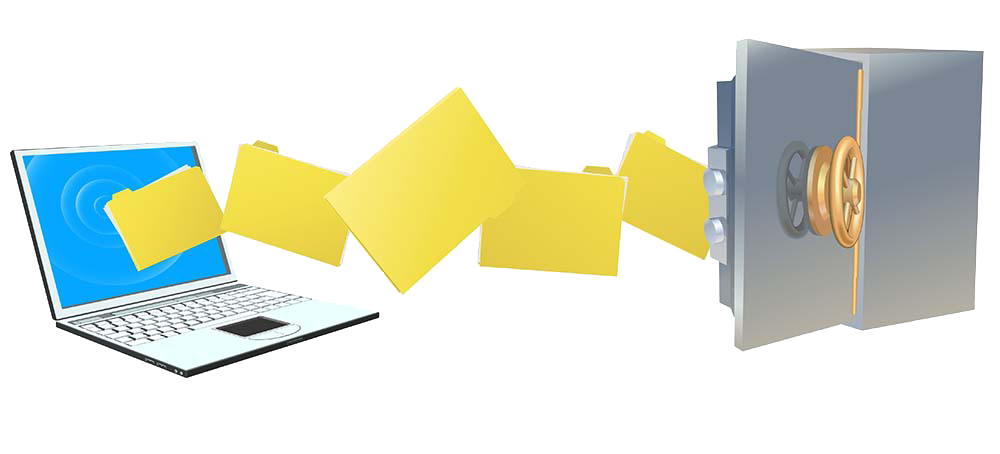
Laptop backing up its data
Everyone I've worked for agrees that data backup is important. Yet only about 15% of my first-time clients perform any kind of backup. About 80% of my regular clients backup. The remaining 20% are willing to take their chances or truly have no data to backup.
Backing up is probably the most important maintenance task you can perform. Hard disk drives -- the device inside your computer -- is what holds all your files. If it crashes -- and they do -- then you risk losing everything. That would ruin your day, yes? Today's SSDs are far more reliable, but they are equally subject to all the same external threats that hard drives are.
What kind of backup should you do? Let's examine the two main types.
Image backup to an external hard drive
An image backup is a snapshot of your entire hard drive (or SSD) that saves everything. That includes the operating system, all your programs and updates, every file, every setting, your preferences, how your icons are arranged, your wallpaper, saved passwords, printer settings -- absolutely everything. This is the gold standard for local-based backups.
A regular data-only backup normally saves only your data files. That's pretty important right there, but recreating your entire computing environment would still be time consuming. With an image backup, a technician has only to install a fresh hard drive or SSD (if the old one died, that is), reload the image, and you are right back where you were. Your only loss might be that day's work.
For additional safety, you should back up to two (or more) hard drives then rotate them daily. Kick it up another notch by rotating the offline drives offsite. That way, you are increasing your protection against external hazard such as fire, theft, or flood.

Imaging one hard drive to another
Online "cloud-based" backup
With this system, your files are backed up to an online internet-based provider, such as Carbonite. These backup services are subscription-based and costs vary widely depending on the number of computers, capacity, and other factors.
Advantages: Data is offsite, keeping it safe from local external hazards. It runs automatically and sometimes continuously. Some services / subscription levels have no storage limits. You could store terabytes of data if necessary.
Disadvantages: Is much slower since your data must be uploaded through the internet. Depending on the number of gigabytes transferred to the backup server, the initial upload could takes days or possibly weeks (rare) and you may pay a data usage overage fee to your ISP -- especially for the initial backup when everything is uploaded. Similarly, recovery can take far longer because all the data would need to be downloaded after your computer was repaired.
Security: Unless the backup provider offers a zero knowledge backup, then theft by an online criminal is possible. Not likely, but possible. Zero knowledge means your data is encrypted in such a way that the backup provider has no possible way to access your data, even if ordered by a court of law.

Backing up to the cloud
Belt and Suspenders
You can utilize more than one backup method to combine the advantages of the various backup types. e.g. You may elect to perform Image Backups on local external hard drives and file-based backups using an online backup service. When it comes to backups, you can never be too safe.